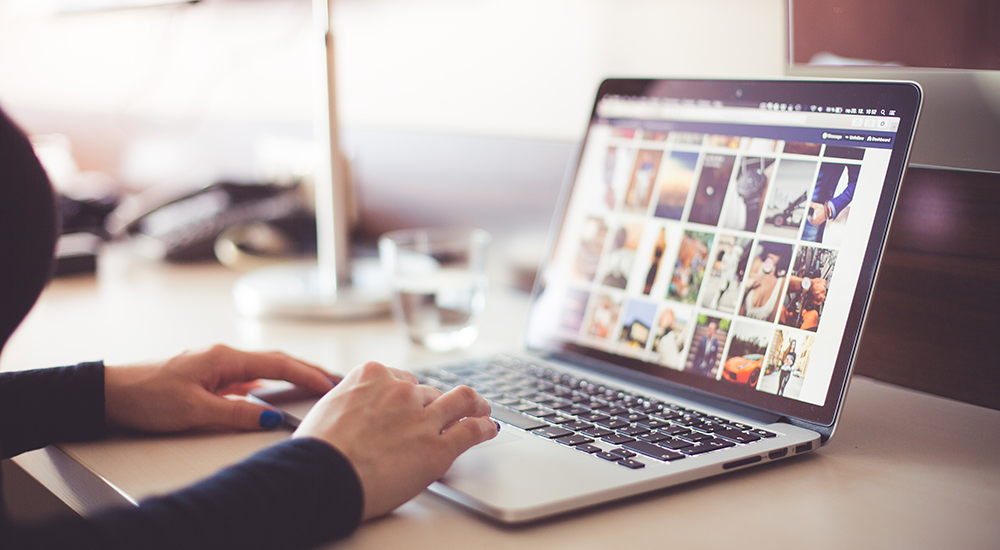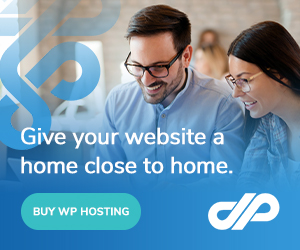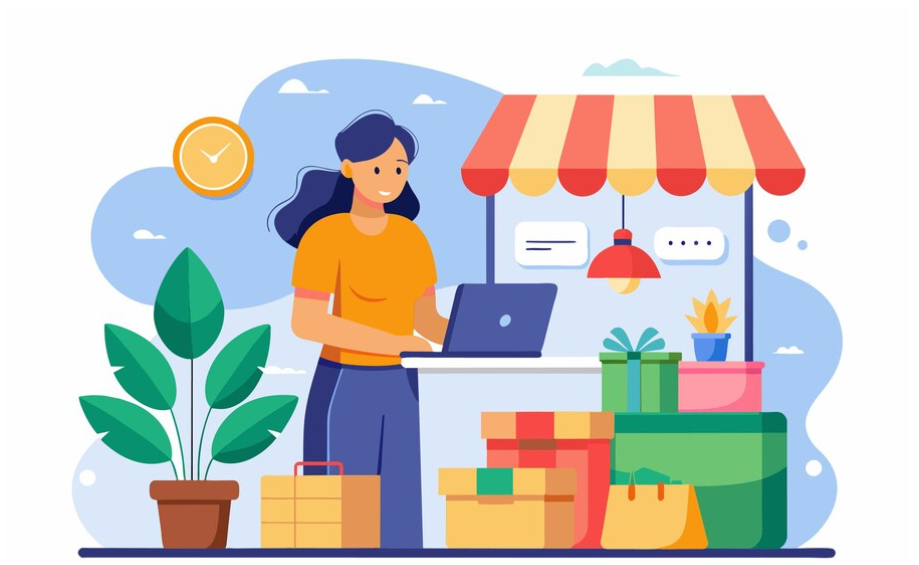Disclaimer: Any products/services mentioned or recommended below are suggestions based on our own experiences. We have no affiliation with any of the products or services mentioned, and you should always thoroughly and independently research your options to decide what is best for you.
Special Note: This guide is written for intermediate to advanced users who work with WordPress regularly, and thus presumes a reasonable user understanding of the WordPress backend, cPanel hosting, and domain management. The below setup is not suited to web development beginners.
Welcome to part 2 of our 2-part series on how to improve your website development process for ultra-quick turnaround time on every website! If you haven’t already checked out part 1, you’ll want to do so before proceeding with the second part of the guide below.
Without further ado, read on for part 2!
The Master Clone Website
Now that you’ve got your development infrastructure in place, it’s time to create your master clone website. This website will be cloned to every new client website you build.
What this means is that you can build this website to the point where all of your usual tasks are completed, such as installing security plugins, maintenance plugins, functionality plugins, and your preferred theme, as well as set up any basic pages that most websites will use, such as a blog page, contact page, privacy policy page and so on. You may even want to go as far as setting up an actual contact form with all the common fields so that you can get the formatting and basic structure done and out of the way quickly for every new site.
Essentially, the more you do on your master clone website, the quicker it will be to customise this site for your future clients. This is not at all to say that all of your websites will end up looking the same – far from it. Each design can be infinitely customised every time, and in fact, by cloning a website where all of the more structural/administrative tasks are already done, you’ll end up with a lot more time to spend on the design and customisation of each client website.
The Rollout Process
Once your master clone website is ready (and you may find you keep tweaking it over time as you add more common plugins, tasks or customisations to your websites), you can instantly duplicate it to your development subdomains whenever you need to start building a website for a client.
First of all, you’ll need to export your MySQL database, and import it into a new, separate database in the same cPanel account. Likewise, create and add a new database user for that database. We’d recommend naming your databases in relation to the subdomain they will be used for – to keep things easy.
Then, you’ll also need to duplicate the files through File Manager in your cPanel account. This part is especially easy, being that both the clone website and your development subdomain websites are all within the same hosting account. Simply grab all the files in your public_html directory, and copy them to each subdomain’s directory. Then, just update the database details in your wp-config.php files to match the relevant databases.
And that’s it! You’re now set to build a new client website with a good portion of the job already completed for you every time. Once you finish a website and migrate it off to its own hosting account and domain, you can then just clear out the database and files for the development subdomain it was built on, leaving that subdomain ready to be cloned to again for the next client.
Want to take it even further?
For ambitious WordPress developers who really want to optimise their rollout process, we’ve added an extra step just for you!
After plenty of trial and error, we’ve found no quicker development time (in terms of working with any particular theme or page builder) than with the Elementor page builder plugin. If you want to finesse your master clone website even further, we’d recommend installing the Elementor page builder plugin, with the accompanying Elementor Hello barebones theme.
We wrote a blog post about using Elementor page builder versus a more traditional theme a while back, and it’s worth checking out if you aren’t already familiar with this software.
If you do go ahead and use this software, you can then set up all of the Elementor templates you’ll need for each site. Those would include a header, footer, blog page, dates/tags/categories archive page, single post, search results page, 404 page, and finally, an author archive page.
Furthermore, you can set up templates for common website elements, such as call to action banners, contact forms, newsletter subscription widgets, recent post segments, and so much more. Of course, these will all need to be customised properly for every site you build, but by installing a website with all of the basic structure already done, you’ll easily save countless hours of time for every website you work on.
As always, if you have any questions about this post or our shared hosting, VPS, reseller or dedicated server plans, simply call us on 1300 MY HOST (694 678) during business hours, or submit a ticket through our Support Portal and one of the crew will be in touch!