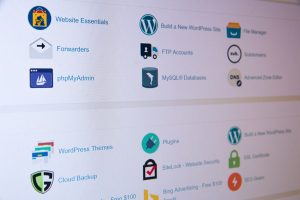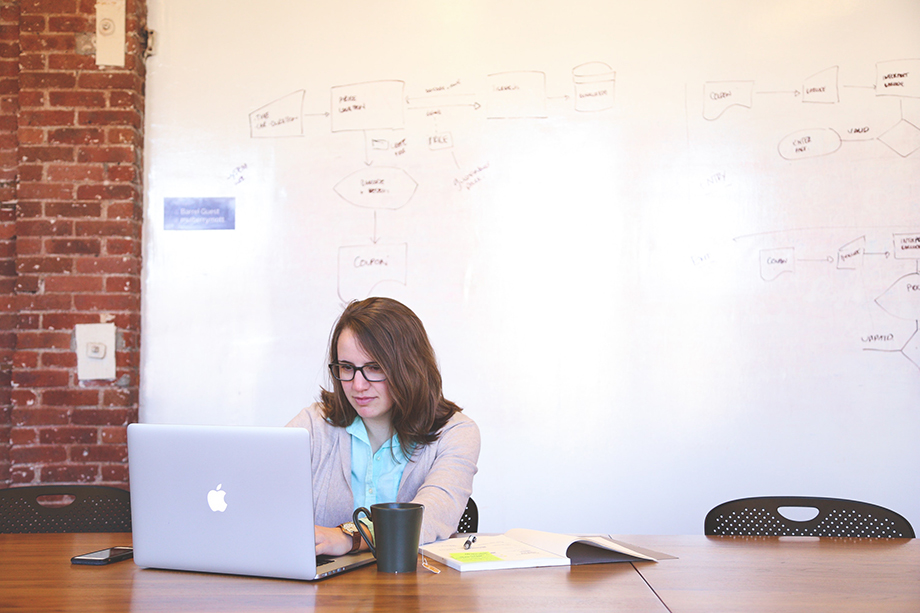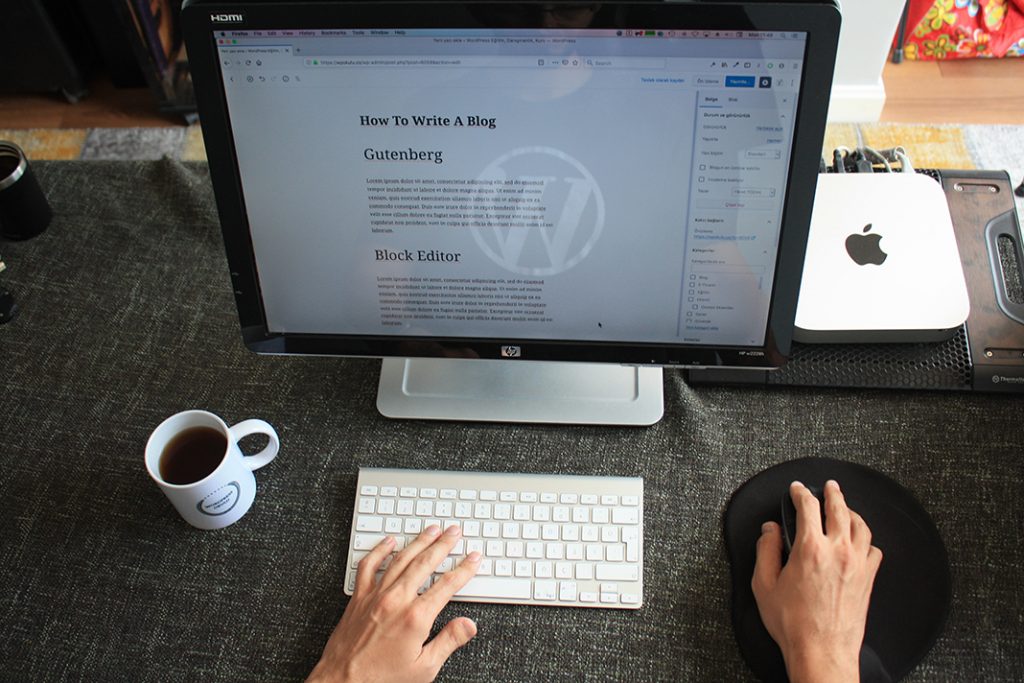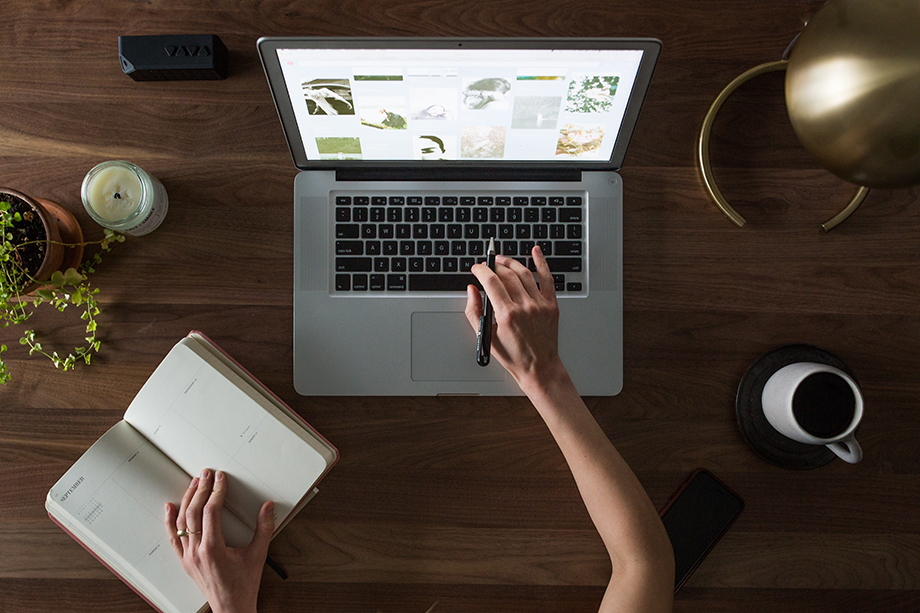Have you ever run your website through a speed test tool such as Google PageSpeed Insights or Pingdom Speed Test? If not – why nor give it a go now and see what your website scores? We’ll wait.
So, how did you go? If you’re a little horrified by your results, don’t panic – that’s not uncommon. The good news is, your scores can be improved, but it’s also often better not to have a perfect score. Here’s why!
The first thing that should be said about website speed is that both Pingdom Speed Test and (particularly) Google PageSpeed Insights are intended to be guidelines for best practices only, and a perfect score or even a particularly high score should not be your goal. Funnily enough, trying to achieve a high score with either of these tools can ultimately end with you having a slower website than you did in the beginning!
For example, Pingdom has a compression metric in which they recommend you enable the PHP “gzip” module in your hosting account. If you don’t do this, the report will give you a big fat ‘F’ for compression, which takes a chunk out of your overall performance grade. However, many hosting companies are using Brotli compression nowadays, which is generally superior to gzip in terms of speed and performance, but Pingdom doesn’t factor this, and still gives you an ‘F’. You’d essentially have to downgrade your hosting account to gzip to improve your Pingdom Speed Test score, and could technically make your site slower.
The same goes for many of the Google PageSpeed Insights metrics. For example, they test strictly from US IP addresses, meaning that any websites not hosted in the US will automatically get a penalised score for being slower to respond. To remedy this, you would have to move your site to a US host just to satisfy this metric. This would ultimately slow your website down for your Australian visitors, which is generally the exact opposite of what most Australian-based businesses would want to do.
With all of this in mind, it is better to largely focus on your actual load times, rather than the metrics and scoring reports that these websites offer. Throw any big brand website into these same speed tests and they will likely come back with not much better, or sometimes even worse, results than your own website. For instance, the following brands scored as follows on Google PageSpeed Insights:
Apple
– Desktop: 73
– Mobile: 24
Commbank
– Desktop: 57
– Mobile: 9
Even Google’s own websites don’t rate particularly well on mobile:
G Suite
– Desktop: 93
– Mobile: 42
Google Store
– Desktop: 86
– Mobile: 32
Some additional things that may hold you back from ever attaining a high score would be if your website developer installed a theme or any plugins that are heavy, or coded in certain (but not necessarily bad) ways. As themes and plugins are developed and maintained by third-parties, you can’t do much about this other than just not use them – which isn’t often feasible.
Speed and functionality is a game of balance – getting the best speed possible while not ripping useful features and functionality out of your site just to achieve a minor speed improvement. With all of the above considered, there are many opportunities for most websites to gain load time improvements:
- We’d recommend putting at least your website’s images, if not the whole site, on a CDN service. Check out KeyCDN or BunnyCDN for some affordable options.
- We’d then recommend upgrading your hosting to whichever hosting plan, VPS or dedicated server (with the highest CPU and memory resources) can fit into your budget. (Not sure? Our friendly sales team can help!)
- Ensure a good caching plugin is in use. The best one out there at the moment is typically considered to be Litespeed Cache. You’ll need Litespeed to be included with your hosting plan for you to be able to use the Litespeed Cache plugin. Digital Pacific’s Personal, Business, Premium and Reseller web hosting plans all include Litespeed automatically. If you have a VPS or dedicated server and you aren’t sure whether you have Litespeed or not, simply get in touch with our support team who will be happy to advise you.
- Ensure all images are well optimised with an image optimisation plugin.
- Convert images to webp format (many image optimisation, caching and even CDN plugins offer this as a built-in feature).
- Optimise your caching plugin settings (it may be a good idea to dig around on Google for a guide for your particular caching plugin).
- Javascript/CSS/HTML optimisation/minification (the Litespeed caching plugin can help with this, or you could check out Autoptimize for WordPress).
- Check, and potentially upgrade your hosting account’s PHP version via the PHP Selector icon in cPanel.
- Enable the “opcache” module on your hosting account with the PHP selector.
- Tweak how Google fonts are loaded into the site (the Litespeed caching plugin can help with this).
- Disable built-in WordPress emoji scripts (the Litespeed caching plugin can help with this).
- Remove query strings from static resources (the Litespeed caching plugin can help with this).
With all of the above items actioned, you would generally set your website up to achieve the best possible speed that it can! But, keep in mind, it would still not necessarily reflect as such on the page scoring websites mentioned above – and realistically, that’s just fine.
As always, if you have any questions about this post or our shared hosting, VPS, reseller or dedicated server plans, simply call us on 1300 MY HOST (694 678) during business hours, or submit a ticket through our Support Portal and one of the crew will be in touch!