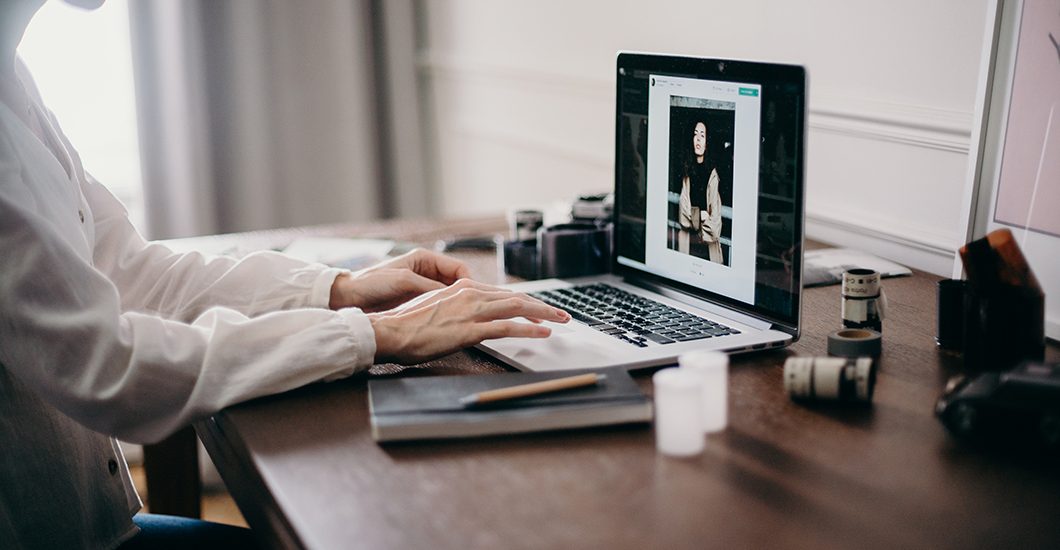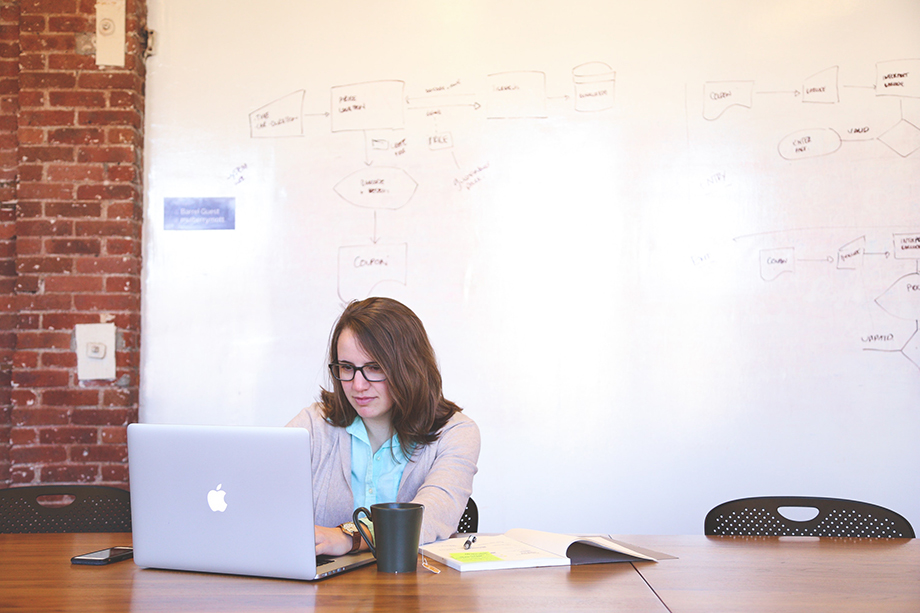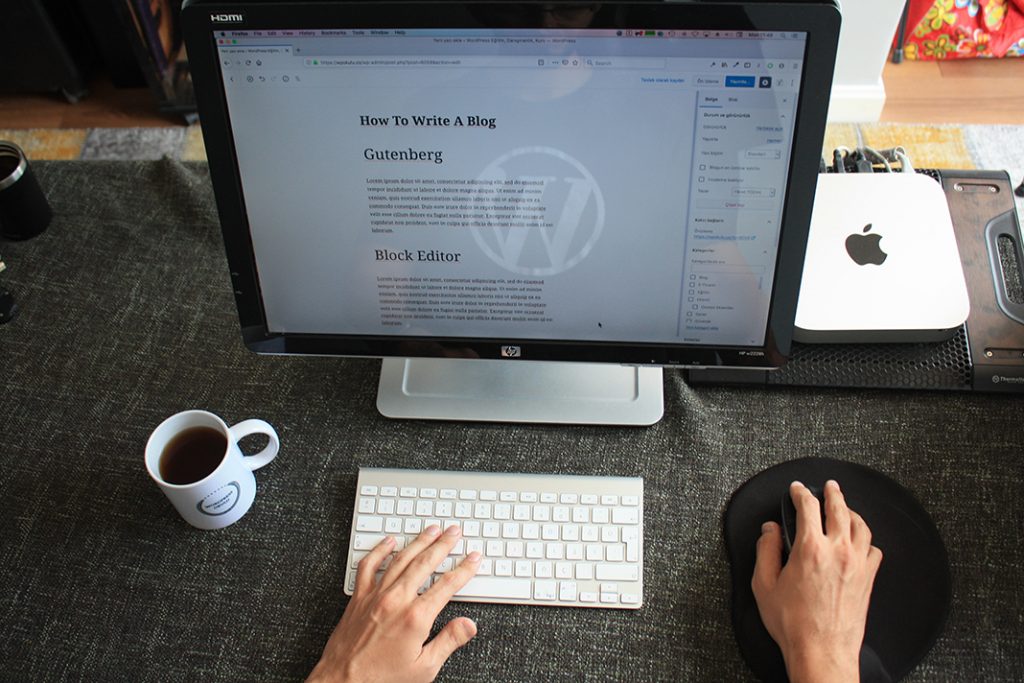As your e-commerce company expands, shared or VPS hosting may not fully meet its security, scalability, or performance needs. Transitioning to a dedicated server could offer better control over your hosting environment and more dependability. However, meticulous preparation and execution are crucial to ensure a smooth transfer without downtime.
Essential steps of migrating your e-commerce website to a dedicated server without experiencing downtime.
Step 1. Evaluate your present hosting situation
Before starting the move, analyze your hosting situation to understand its structure, setup, and resource usage. Key elements to review include:
- CPU, RAM, storage, bandwidth—server specs
- Operating system, database, web server, programming languages—the software stack
- SSL certificates, firewalls, DDoS protection—security setups
- Peak use timings and trends of website traffic
- Cache systems and CDN configurations
Step 2. Select the appropriate dedicated server.
A good migration depends on the choice of a suitable dedicated server. Think of the following:
- Make sure the CPU is strong enough to manage significant transactions and traffic
- RAM: Perfect functioning depends on enough RAM
- Faster read/write speeds call for SSD storage
- An e-commerce site would want either unlimited or high-bandwidth subscription
- Look for Firewalls, DDoS protection, and frequent security upgrades
Technical knowledge will guide your choice between self-managed, managed, or semi-managed hosting.
Step 3. Set Up the New Dedicated Server
Once you have selected your dedicated server, set it to reflect your present setup:
- Install the needed operating system—Linux or Windows
- Configure the web server (Apache, N Plex, or Lite Speed)
- Install and set up the database (MongoDB, MySQL, or Postgresional)
- Set PHP, Python, or another programming language if needed
- Create SSL certificates, virus protection, and firewalls, among other security policies
Install and set up your content management system—Magento, WooCommerce, Shopify Plus, etc.).
Step 4. Create a backup of your website
Create a complete backup of your website, including before starting the move:
- HTML, CSS, JavaScript, media files—websites—file
- Database comprising consumer data, orders, and product details.
- Configuration parameters
- Email accounts and SSL certificates, if relevant
For instance, you can use cPanel Backup, Rsync, or FTP to create file copies and MySQLdump to back up databases.
Step 5. Sync Old and New Servers’ Data
Sync data between the old and new servers to prevent loss and guarantee consistency. One can employ:
- Rsync is ideal for ongoing file updates
- Keeps databases in real-time through database replication
- A content delivery network (CDN) helps lower downtime risks through caching
Step 6. Testing the new server in a staging environment
Test the new server in a staging setup before moving over. This phase lets you find possible problems before they become active. The actions consist in:
- Create a test subdomain—such as staging. Your store.com—here
- Import database and website files
- Test payment gateways, user login, and checkout on your website
- Search for database mistakes, missing photos, and broken links
- Load testing will help you to guarantee the server manages traffic correctly
- Test SSL, firewalls, and intrusion detection, among other security elements
Step 7: Change DNS Settings for Perfect Transition
Update your DNS (Domain Name System) records correctly so you may move your website to the new server without downtime. Try these guidelines:
- Reduce your domain’s TTL on DNS settings from 24 hours to 300 seconds. This guarantees quicker DNS spreading
- Change the IP address in your domain registrar’s DNS settings to refer to the additional dedicated server
- Check propagation status by use of software such as Whatsmydns.net
Step 8: Track and maximize Post-Migration
Once you have moved to a dedicated server, it’s crucial to continuously monitor performance and address any issues. This ongoing observation and improvement are key to ensuring the smooth operation of your e-commerce site on the new server.
- Test checkout procedures, product pages, and outside integrations on websites
- Track performance using Pingdom, GTmetrix, and Google PageSpeed Insights
- Check error logs and correct failed scripts or database searches in review server logs
- Turn on Caching and CDN to maximize page load speed using both technologies
- Check that emails, order confirmations, and newsletters work as expected
- Track website availability using programs like UptimeRobot or Pingdom
Step 9. Finalizing and optimizing server security
- Finish security measures after the migration is over
- Change access criteria and firewall policies
- Install tools for malware scanning, such as ClamAV or ImunifyAV
- Update server components and software often
- Provide automatic backups
- Use a Web application firewall (WAF) for further security
Ultimately
Moving your e-commerce site to a dedicated server without downtime requires careful preparation, extensive testing, and ongoing observation. Following the advice in this book will help you guarantee a seamless transition with the least disturbance to your company operations. A dedicated server will improve your e-commerce site’s speed, security, and scalability, orienting your company toward long-term success.