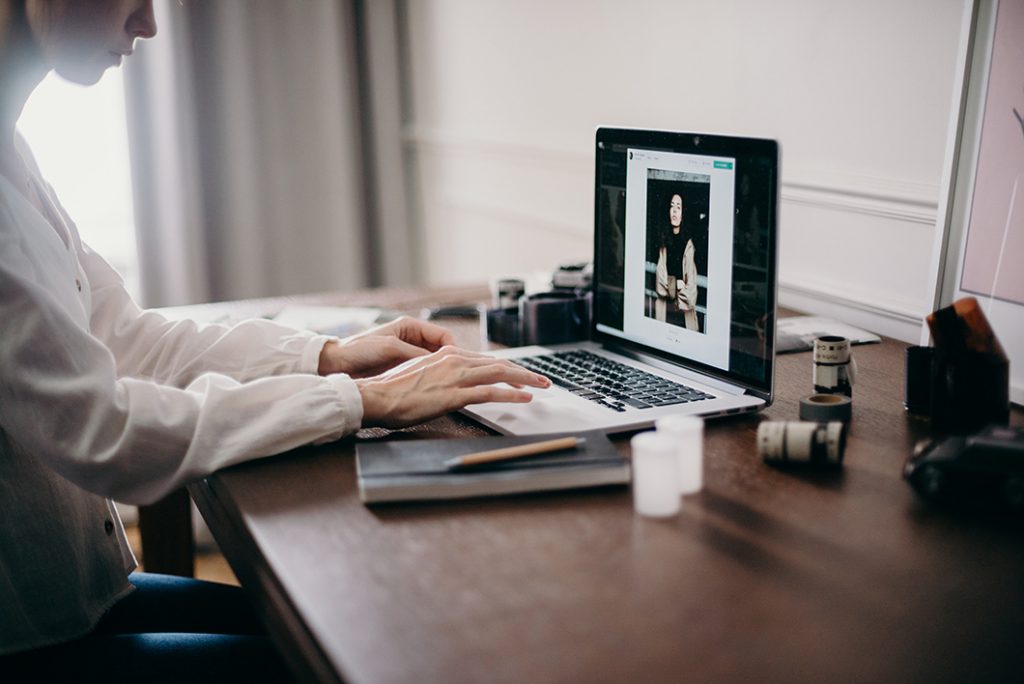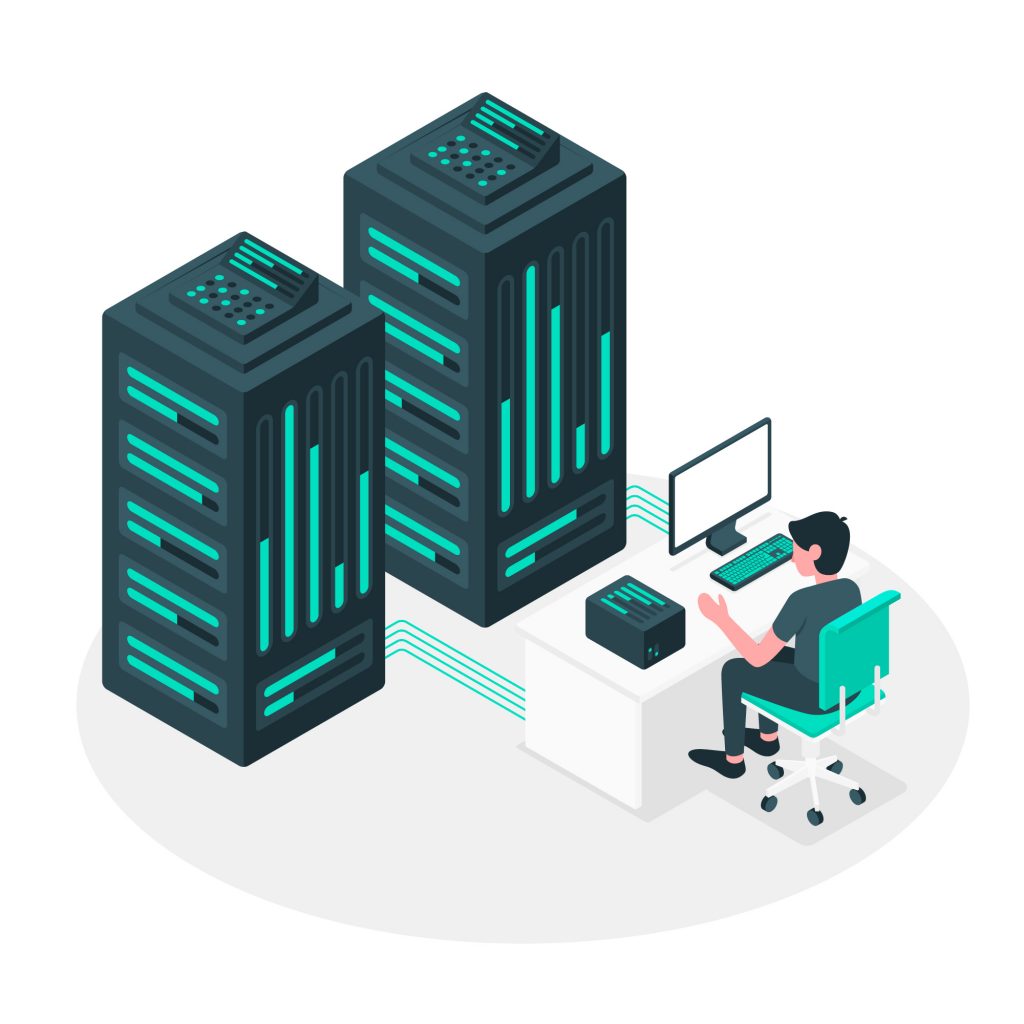Disclaimer: Any products/services mentioned or recommended below are suggestions based on our own experiences. We have no affiliation with any of the products or services mentioned and you should always thoroughly and independently research your options to decide what is best for you.
Can you believe summer is already over?! With the changing of the seasons, it’s as good a time as any to do a little tidying up in your web hosting account, to ensure things stay up to date and running smoothly.
Without further ado, check out our 3 tidy-up tips below, which you can complete in as little as 5 minutes – promise!
Tip #1: Check (and update) your PHP version.
All of our shared and reseller web hosting accounts offer the ability for you to choose which PHP version you’re running. PHP versions are frequently updated, usually bringing with them new security and performance improvements. The benefits of keeping up to date with the latest PHP version can be fairly significant, so it’s worthwhile to check in to your hosting account regularly and see which version you’re running.
The upside of updating your PHP version is that you will be better protected and may experience a faster website. The downside is that you may be running themes or plugins that are very outdated and may not be compatible with newer PHP versions. This is a rare occurrence however, and so long as your website’s plugins and themes are reasonably modern, you shouldn’t experience any issues.
To check your PHP version, simply login to your cPanel account and find the “Select PHP version” icon (you can press CTRL + F and search for it if you’re having trouble spotting it). Once you have clicked on this icon, you will be shown your PHP version, plus which PHP modules you have enabled. In the upper-left hand drop down box, you can choose your PHP version, then hit “Save” down the bottom once you’re done. After changing your PHP version, it’s always important to go back and check the front-end of your website, to ensure things are running normally after the change.
At the time of writing, we would recommend you choose the latest stable version, 7.3.
Tip #2: Clear out the trash (and any old backups)!
Another quick and easy tidy-up task for your hosting account is to cast your eyes over your files and folders and delete anything you may no longer need, such as old backups or zipped upload archives. To do this, simply login to your cPanel and click on the “File Manager” icon. In the “public_html” folder, you should find the majority of your files and folders. Be careful here – if you’re not sure what you’re doing, deleting the wrong thing may cause a lot of strife. We’d recommend you check in with your web developer if you’re unsure.
Finally, the last step here is to empty the trash! In File Manager, from the home directory you should be able to find the “.trash” folder. If you can’t see it, you may need to enable hidden files, which you can do by clicking the “Settings” button in the top-right of the screen.
Once you’ve found and clicked on your trash folder, you should see the option to “Empty the trash” in the toolbar and say goodbye to clutter!
Tip #3: Perform a quick DNS, add-on/alias/subdomains and email account check-up.
Furthermore to the matter of decluttering, it is a good idea to regularly review your DNS records, add-on/alias/subdomains and email accounts, to ensure you’re not wasting resources on anything you no longer need or are using.
To do this, log in to your cPanel and check through the following icons in turn: Zone Editor, Email Accounts and finally, Domains. If you spot something that was earlier put in place and is no longer needed, now’s your chance to tidy up the loose ends and keep everything in order.
Once again, adjusting settings in these areas if you’re not 100% sure can have unfavourable consequences, so please ensure you are confident beforehand. If in doubt, simply check in with your web developer, or give our friendly team a call!
That’s it from us for this week. As always, if you have any questions about this post or our shared hosting, VPS, reseller or dedicated server plans, simply call us on 1300 MY HOST (694 678) during business hours, or submit a ticket through our Support Portal and one of the crew will be in touch!