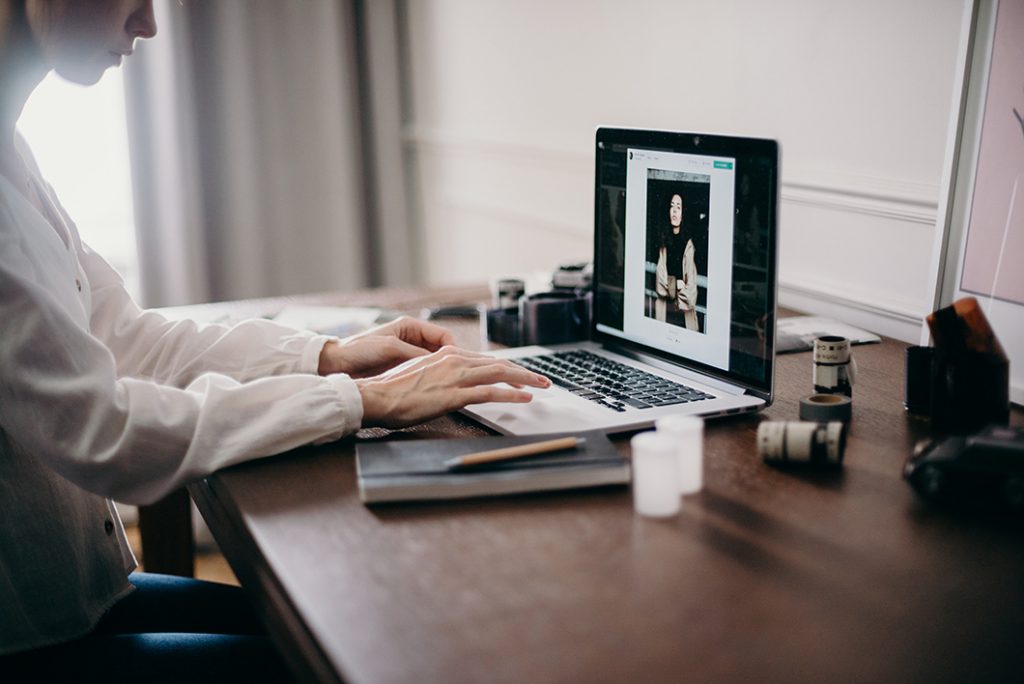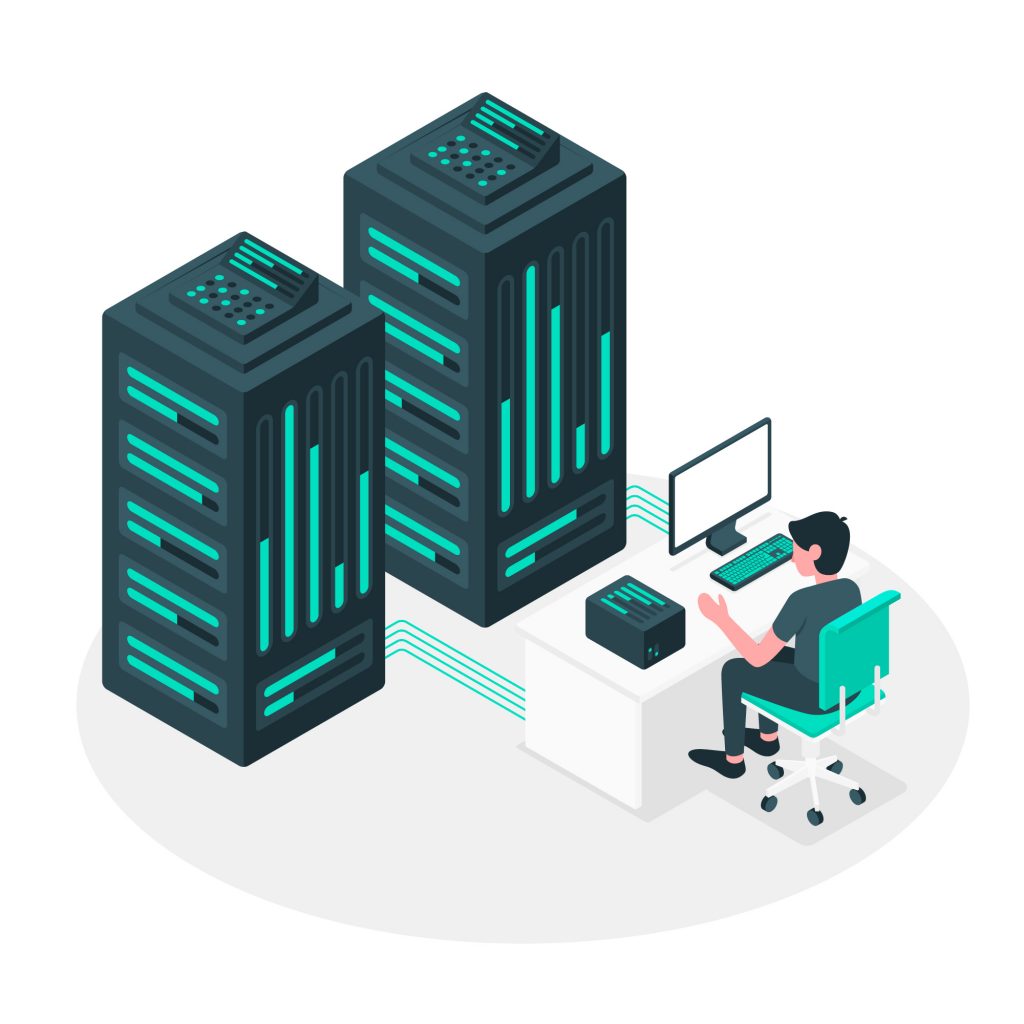Imagine having a powerful machine that can handle any website or application you throw at it without worrying about performance, security, or control issues. That’s what a dedicated server can offer you: a whole server and its resources for your exclusive use.
However, a dedicated server is not a set-it-and-forget-it solution. You need to take care of your server regularly to make sure it stays in top shape, safe from threats, and efficient in resource usage.
Dedicated server maintenance can be a daunting and time-consuming task, especially if you lack the skills or the staff to do it properly. Don’t worry; we’ve got you covered.
In this blog, we’ll share 5 essential tips to help you keep your dedicated server running smoothly. These tips will cover the basics of server monitoring, backup, security, updates, and optimization. By following these tips, you’ll be able to maintain your dedicated server with ease and confidence.
Let’s get started!
Tip 1: Monitor Your Server Performance and Resource Usage
Server monitoring is how you keep an eye on your server and its resources, such as CPU, RAM, disk space, bandwidth, and more. It helps you find and fix any problems that might slow down, crash, or hack your server.
You can choose from many tools and methods for server monitoring, depending on what you want and need. Here are some of the most popular ones:
- cPanel/WHM: This is a web-based control panel that allows you to manage and monitor your server from a user-friendly interface. Use it to access various metrics and graphs that show your server’s resource usage, load, uptime, etc.
- Nagios: This powerful and flexible open-source software allows you to monitor your server and network infrastructure. You can customize and configure Nagios to monitor any aspect of your server, such as services, processes, applications, etc.
- CloudStats: Use this cloud-based service to monitor your server and website from anywhere. You can easily install and set up CloudStats on your server and start monitoring your server’s resource usage, uptime, response time, etc. You can also receive alerts and notifications via email, SMS, or Slack.
Tip 2: Backup Your Server Data Regularly
Server backup is how you save copies of your server data in case something goes wrong. After all, you don’t want to lose your files, databases, or configurations because of a hardware glitch, a human mistake, a cyberattack, or a natural disaster, right?
Luckily, there are many ways to back up your server data. You can choose the one that suits you best. Here are some of the most popular ones:
- Rsync: This command-line tool allows you to synchronize and copy files and directories between your server and another location, such as another server, a local machine, or a remote storage service.
- Acronis: Acronis offers a comprehensive and easy-to-use solution that covers all your backup needs, such as full, incremental, or differential backups, scheduling, encryption, compression, deduplication, etc.
- JetBackup: This is a plugin that integrates with cPanel/WHM and allows you to backup and restore your server data from a user-friendly interface. JetBackup offers a flexible and reliable solution that supports various backup destinations, such as local, remote, or cloud storage.
Tip 3: Secure Your Server from Cyberattacks
Server security is the process of protecting your server and its data from any unauthorized access or malicious attacks, such as hacking, phishing, malware, DDoS, etc. It helps you prevent any damage or compromise to your server’s performance, availability, or integrity, as well as your website’s reputation, functionality, or user experience.
Some of the most popular tools for server security are:
- Firewall: A firewall helps you prevent any unauthorized access or intrusion to your server, as well as any malicious attacks or exploits. Use it to set up rules and policies that allow or deny traffic based on various criteria, such as IP address, port, protocol, etc.
- SSL/TLS: This protocol encrypts and secures the communication between your server and your website visitors. SSL/TLS helps you protect your data from any interception or manipulation, as well as enhance your website’s credibility and trustworthiness.
- Antivirus/Anti-malware: This is software that scans and detects any viruses, malware, or other harmful programs that might infect your server or your website. Use antivirus/anti-malware to scan your server and your website regularly, as well as update your software and definitions frequently.
Tip 4: Update Your Server Software and Applications
This helps you keep your server software and applications up to date, like operating systems, web servers, databases, CMS, and more. Server updates are important because they make your server better, faster, and safer. It also fixes any problems or risks that might be in your software or applications.
Some of the most popular tools and methods available for server updates are:
- Yum/Apt: These command-line tools help you install, update, remove, or search for software and applications from various repositories or sources. Use it to update your server software and applications automatically or manually, as well as configure your update settings and preferences.
- Softaculous: You can use this plugin to manage and update your server applications, such as WordPress, Joomla, and Drupal, from a user-friendly interface.
- Windows Update: This is a service that allows you to manage and update your server software and applications on Windows-based systems. It helps you download and install the latest updates, patches, or drivers for your server software and applications. Use it to update your server software and applications automatically or manually, as well as configure your update settings and preferences.
Tip 5: Optimize Your Server Performance and Efficiency
Server optimization is the process of enhancing and improving your server’s performance and efficiency by reducing resource consumption, increasing speed, and eliminating waste. This helps you maximize your server’s potential and capabilities, as well as save money and energy.
There are many tools and methods available for server optimization, including:
- ApacheBench: This command-line tool allows you to test and benchmark your server’s performance and capacity by simulating various requests and scenarios. It helps you measure and analyze your server’s response time, throughput, concurrency, etc.
- WP Rocket: Use WP Rocket to optimize your WordPress website’s performance and speed by implementing various techniques, such as caching, minification, compression, lazy loading, etc. It helps you improve your website’s user experience, SEO, and conversion rate.
- Cloudflare: This is a cloud-based service that allows you to optimize your server’s performance and efficiency by providing various features, such as CDN, DNS, SSL, firewall, etc. Use Cloudflare to optimize your server’s performance and efficiency by adding your website to Cloudflare and enabling your desired features.
Conclusion
By following these tips, you’ll be able to maintain your dedicated server with ease and confidence and enjoy its full potential and benefits.
If you’re looking for a reliable and affordable dedicated server provider, look no further than Digital Pacific. We are a leading web hosting company that helps customers of all sizes build a digital presence that delivers results. Our personalized support and extensive product offerings enable us to collaborate with our customers to meet their online needs.
Whether you need a dedicated server, a cloud server, a VPS, or a shared hosting plan, Digital Pacific has the perfect solution for you.
Visit Digital Pacific today and get started with your dedicated server.