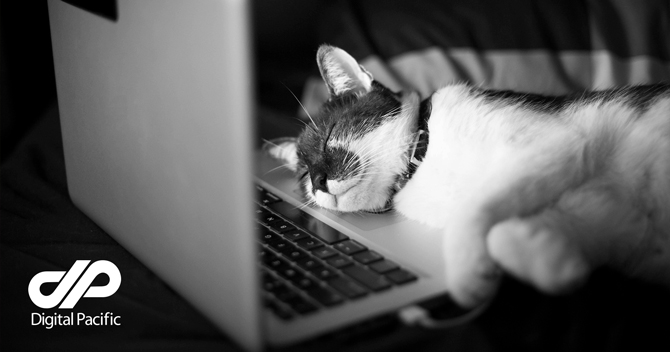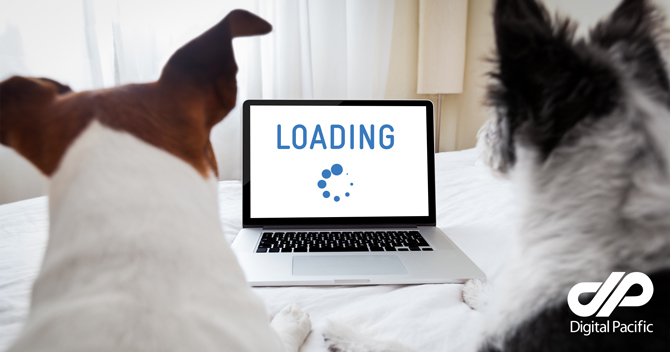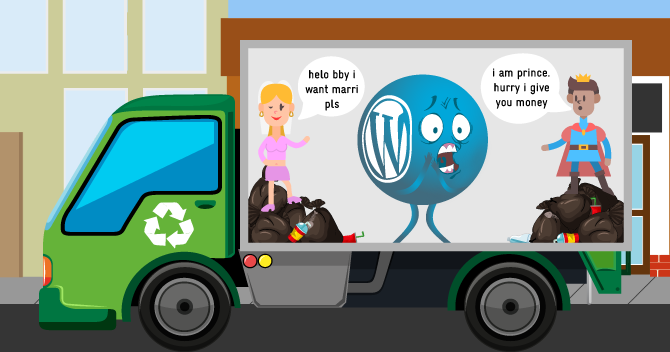WordPress is one of the world’s most popular content management systems (CMS) and the most popular blogging software of all time. It is the CMS of choice for the vast majority of blogs and it is used on over seventeen percent of the top million websites. If you have decided to start a blog, whether as a hobby or with the hopes of making an extra stream of income, WordPress will likely be your CMS of choice. The completely free and open-source software is both versatile and user-friendly but, if you are completely new to the world of blogging, then you may still find it somewhat confusing at first. The following tutorial will explain to you how to get your blog up and running and publish your first post in minimal time.
1. How to Install WordPress
The most complicated thing for a newbie to the world of blogging is installing WordPress and setting up your web hosting account accordingly. However, this is only the case if you need to install the CMS manually. Many hosting companies offer WordPress services in which there are one-click installation operations available. For those planning to start a blog, this is by far the easiest method and it rarely costs significantly extra either.
If you have a WordPress hosting account, your Web hosting provider should offer a very simple online wizard, allowing you to set up your new blog in a matter of minutes. For the most part in these cases, all you will need to do is specify a user name and password and a description for your new site. The instructions will be entirely dependent on your hosting provider.
Manual installation is more complicated, but still very much within the grasp of most novices. WordPress is a particularly user-friendly platform and one which requires minimal knowledge of the inner workings of the Internet.
You will need to create a database for your WordPress blog on your Web server and a MySQL user account for yourself so that you will have full access to your new blog. Most hosting providers offer a MySQL database wizard which simplifies the process. Refer to your provider’s help guides if you need more specific information.
First, download the latest version of WordPress from the official download page. You will then need to access your website’s FTP server. You can do this using an FTP client such as Filezilla, although most web hosting companies also provide a Web-based FTP client which you can also use.
Extract the WordPress archive you just downloaded and upload the files to your FTP server. Assuming that your blog is going to be the main part of your site, upload the files to the root directory of your FTP server. If your blog is only going to be a part of your site, place the contents of the file in a subdirectory.
Install WordPress by running the installation script. You can do this by going to the following web address: yoursitename.com/wp-admin/install.php. After a few moments, WordPress should be installed and ready to use.
2. Choosing a Theme and Customising Your New Blog
Once you have got the installation out of the way, your new blog will be on air and read to view and edit. When you go to your new WordPress for the first time, you will see the basic default template and some placeholder text. To access the administrator dashboard and start editing your blog, enter your web address followed by ‘/wp-admin.’ Enter your login details to reach the dashboard.
The first thing you’ll want to do is get rid of the very plain default theme and give your blog a more unique touch. Although, if you have a reasonable knowledge of CSS and HTML coding, you can design your own themes, there are hundreds to choose from, many of which are highly customisable anyway.
Click “Appearance” in the dashboard sidebar and click the “Install Themes” tab. On the next page, you can choose from a wide variety of search options to help you find the best theme for your particular blog. When you find the perfect theme, click “Install now.” The theme will be transferred to your web server and ready to use.
Many themes are also customisable and offer a set of their own options. You can select between your installed themes from the “Manage Themes” tab. When you click “Activate” beneath a particular theme, it will be applied to your blog immediately.
Another thing which you will probably want to make use of is the “Widgets” feature. You can access these from the Appearance menu. Widgets are small features for your blog which can add functionality such as links, text boxes, advertisements and more. Various WordPress plug-ins adding extra functionality to your blog may also include widgets. To activate a widget, simply drag it from the list to one of the sections on the right side of the page.
There will also be a variety of other options in the Appearance menu, such as header options, theme customisation features and menus. Feel free to experiment with these until you get the look and feel for your blog you are happy with.
3. Publishing Your First Post
To publish your first post, you can either use WordPress’s built-in word processor or you can simply copy and paste your article into it. To create a new post, click “Posts” in the dashboard sidebar. Click “Add New.”
Type or paste your post into the main text window and format it in whichever way you want, just as you would do in Microsoft Word or any other word processor. Don’t forget to enter a title. Once you have entered a title, the permalink will appear beneath. You can edit this if you wish. It can be good for search engine optimization to have a relevant key phrase in the URL, although just having the title in it is normally most suitable.
Once you have finished your post, you should choose a category. Click “Add New Category” in the “Categories” box to the right. Select the new category for the article. You can place the same post in multiple categories. It is also worth adding tags to your post, since this will make it easier to find once your blog has a lot of content published on it. Tags are relevant key words and phrases.
Preview your post before publishing it if you wish and, when you’re ready, click “Publish.” Your first blog post will appear immediately on your front page!
For more information on WordPress hosting and domain names visit our website or call 1300 MY HOST.