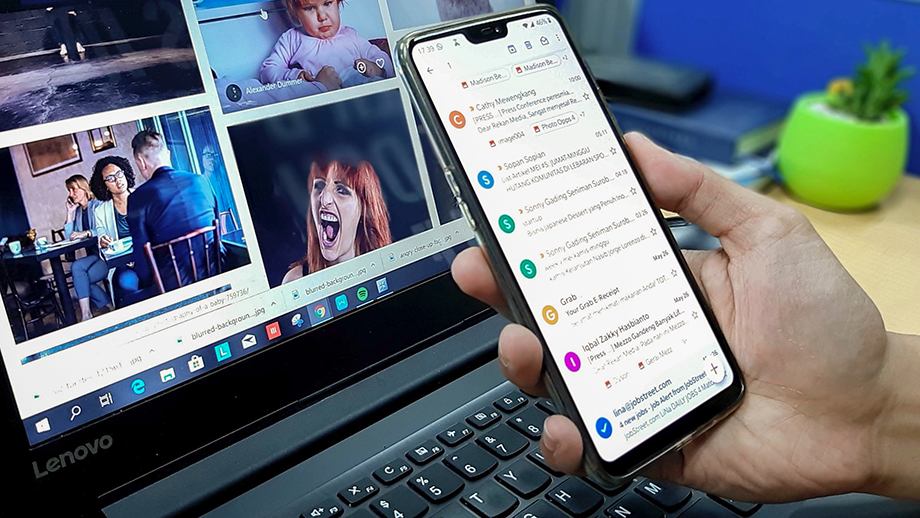Setting up email on your iPad or iPad 2 is a hot topic. Due to a huge amount of our customers requesting information on how to do this, we have decided to create a detailed tutorial to allow for quick and easy setup.
To setup an email address on your iPad or iPad2, do the following
- Select the Settings option on your iPad or iPad 2.
- Select the Mail, Contacts, Calendars menu item and then select the Add Account option.
- Now select the Other option on the screen.
- Select the Add Mail Account option.
- Enter your account information and when finished press the Next button:
- Name: The name you would like people to see
- Address: Your full email address
- Password: The password for your email account
- Description: The name of the account that will appear in the Mail app.
- Now, make sure the IMAP option is selected. Fill in the required fields and press the Next button when finished.
- The details are the same for the Incoming and Outgoing Mail Server
- Host Name: The name of your mail server “mail.yourdomainname.com“
- User Name: Your full email address
- Password: The password for your email account
- Your iPad will now say Verifying. Please wait.
- When verification is done, select the items you want to synchronise with your email account and then press the Save button.
- You will now be returned to the Mail, Contact, Calendars screen where you will now see your new email account.
- That’s it! You have now setup email on your iPad or iPad2.
If you get the Cannot Verify Server Identity popup window, click the Continue button. Your iPad will now continue to say Verifying for a while. Please wait.